How To Fix Figma Embeds Not Loading
The cause: Third-party Cookies are blocked by your browser
In some cases, the Figma Embed may prompt you to log in. This happens when the permissions on the Figma file are set to Only people invited to this file can access. A problem sometimes occurs, where even after logging in, the Figma Embed doesn't update! This usually happens when your browser settings are blocking third-party cookies. Below are instructions on how to allow third-party cookies in Safari, Chrome, Arc, Brave, and Firefox.
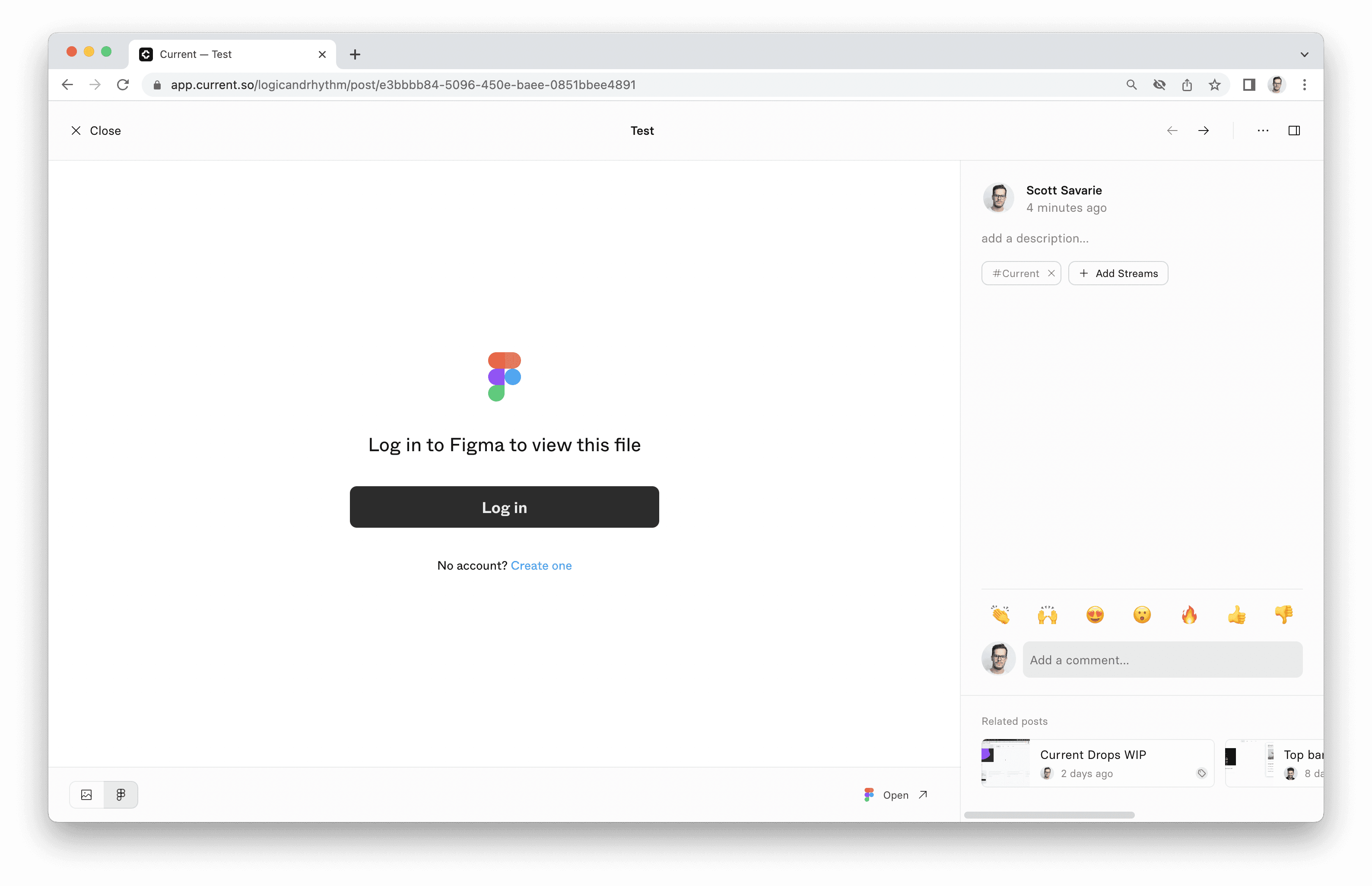
Enable Third Party Cookies in Chrome
Click the overflow menu on the right, then click Settings

Click Privacy and security, then click Cookies and other site data

Click "Allow all cookies"
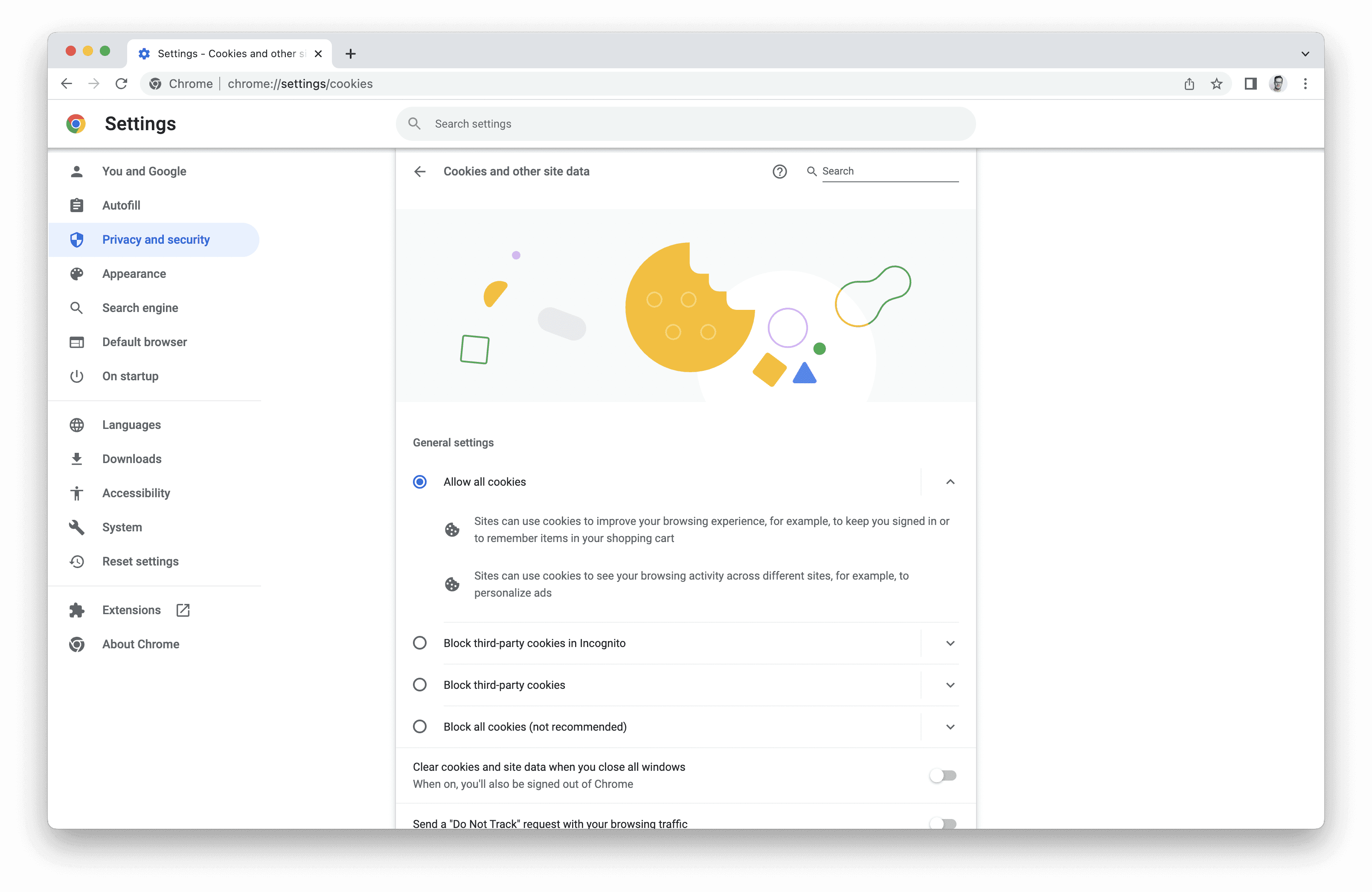
Refresh the post you want to view in Current. You should be prompted to sign in to Figma again. If this doesn't work, please contact support
Enable third-party cookies in Safari
From the Menu bar, click Safari and then Preferences.

Click Privacy and make sure both Prevent cross-site tracking and Block all cookies are unchecked.

Refresh the post you want to view in Current. You should be prompted to sign in to Figma again. If this doesn't work, please contact support
Enable third-party cookies in Arc
From the Menu bar, click Arc and then Preferences.

Click on General and then Privacy and Security.

Click Cookies and other site data.

Click Allow all cookies

Refresh the post you want to view in Current. You should be prompted to sign in to Figma again. If this doesn't work, please contact support.
Enable third-party cookies in Firefox
From Settings, go to Privacy & Security and under Enhanced Tracking Protection select Standard.

Refresh the post you want to view in Current. You should be prompted to sign in to Figma again. If this doesn't work, please contact support.
Still need help? Send an email to support@current.so.