How to invite people
You can invite team members via email or a share link, or whitelist your domain to automatically allow new members to join your workspace.
How can I invite members to my workspace?
From Team Tab:
Click on the Team tab.

Click on Invite.

Enter the email addresses and click on Send invites.

From Settings
Click on the Workspace menu.

Click on Settings & Members.

Click on Members in the side navigation.

Click on Add members.

Enter the email addresses and click on Send invites.
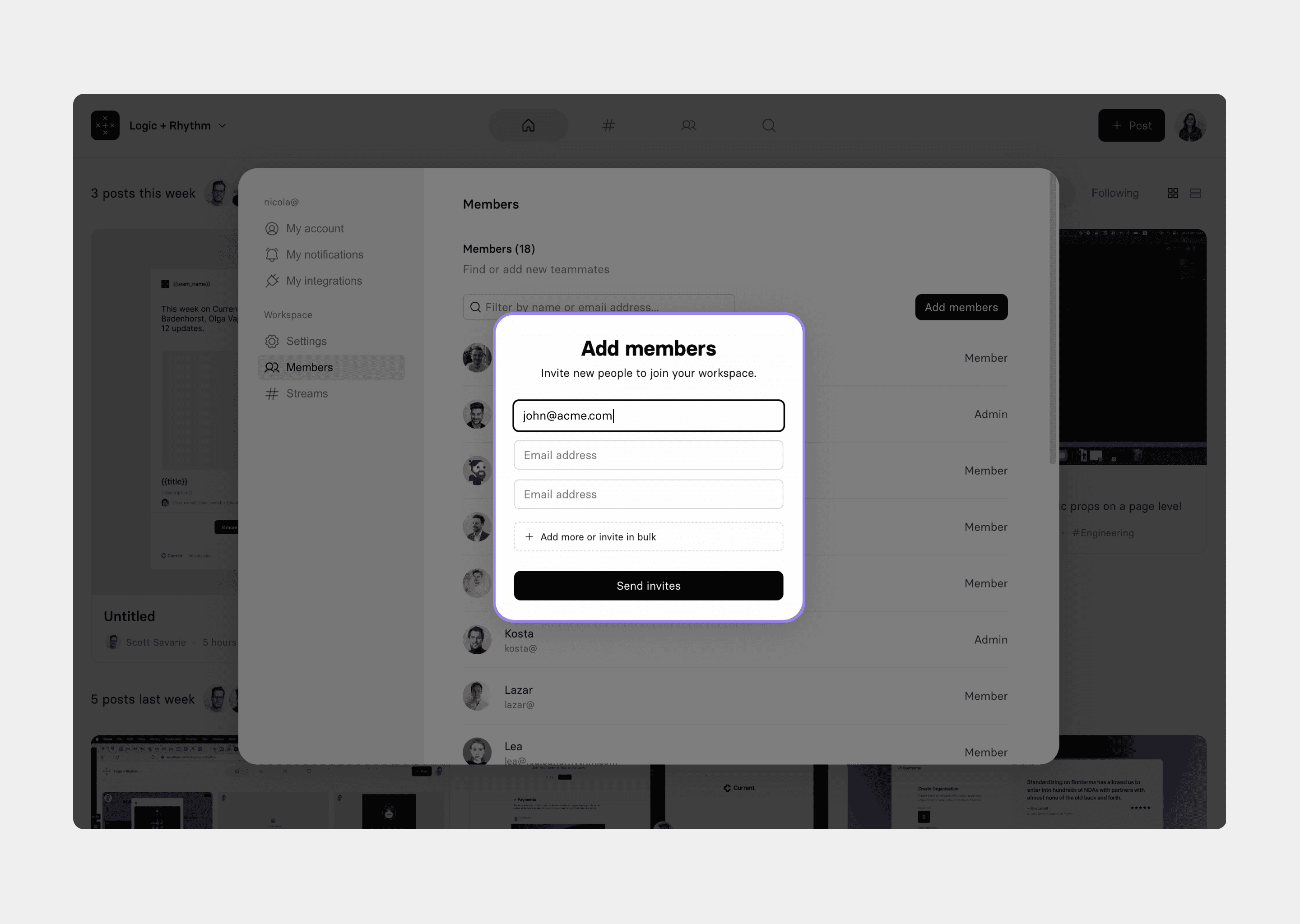
Tip: You can utilise bulk invite to copy and paste a list of emails to be invited all at once. Simply click on Add more or invite in bulk to paste your emails that are separated with a comma and hit Send invites.
Using an Invite share link
Please note the following is only accessible by admins of the workspace.
Click on the Workspace menu.

Click on Settings & Members.

Click on Members in the side navigation.

Toggle on the Invite share link.

Copy the share link and share with your team. When a member opens the share link, they will be prompted to make an account and join your workspace.

What are whitelisted domains?
Whitelisted domains allow admins to set a predefined domain that will automatically accept new members to the workspace that match the domain email. In Beta access the whitelisted domain will not be editable and will be linked to the email addresses you used when inviting members to your workspace.
How to activate your whitelisted domain
The following is only accessible by admins for your workspace.
Click on the Workspace menu.

Click on Settings & Members.

Click on on Settings under Workspace section in the side navigation.

Under “Allowed email domains” check the box next to your domain. Members who have the domain email will automatically be able to join your workspace while it is checked.

Still need help? Send an email to support@current.so.