How to use workspaces
Workspaces are made up of content (looms, figma links, files, etc), streams and drops created by members of your workspace. You can create or join multiple workspaces in Current.
How do I set up a workspace?
Current is in BETA access at the moment. You will need to join our waiting list to gain access to Current and setup a workspace.
Go to Current, and click on the Join Waitlist button.

Complete the form, and click Claim Spot. We will notify you via email once a spot is available.

How do I create another workspace?
Click on the Workspace menu.

Click on Create a workspace.

Complete the fields and click Create workspace.

Invite members to your workspace and click Send invites and take me to Current. To make it easier for members to join, you can tick the box for “Allow anybody with a @domain.com to join this workspace.” When new members access your workspace URL, they will automatically join your workspace.

How can I add members to my workspace?
From Team Tab:
Click on the Team tab.

Click on Invite.

Enter the email addresses and click on Send invites.

From Settings
Click on the Workspace menu.

Click on Settings & Members.

Click on Members in the side navigation.

Click on Add members.

Enter the email addresses and click on Send invites.
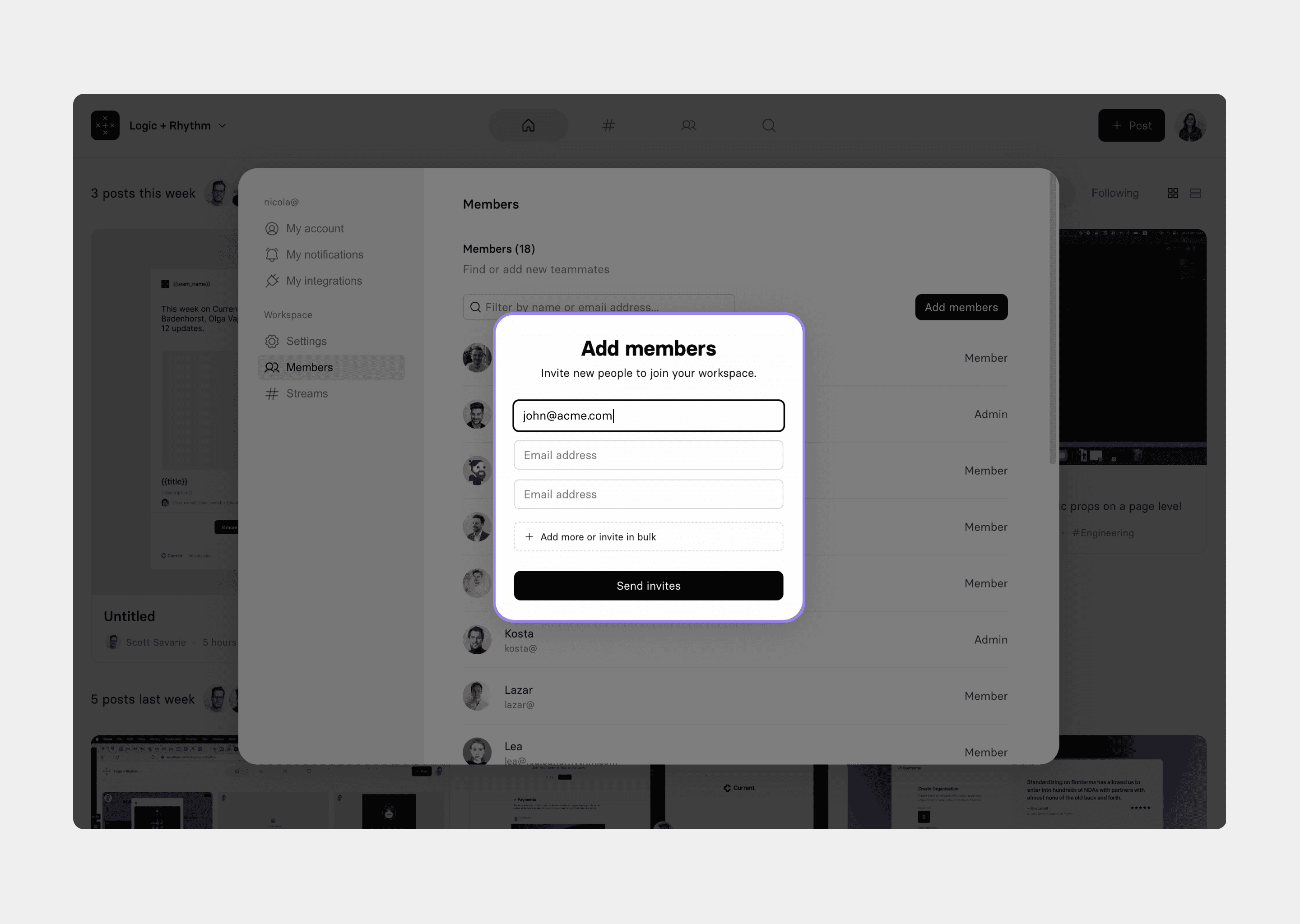
Checking pending invites and allowed workspaces
Checking pending invites
Click on the Workspace menu.

Click on Settings & Members

Pending invites will be located below “Invitations”. To accept a pending invite, click on Join.

Checking allowed workspaces
Click on the Workspace menu.

Click on Settings & Members

Pending workspace invites will be located below “Workspaces for your email address”. To accept a workspace, click on Join.

Still need help? Send an email to support@current.so.