Public Links
Public links allow you to make any Post, Stream, or Drop publicly available to people outside of your workspace.
How to make a public link
From a Post, Stream, or Drop page:
Click the
SharebuttonClick the
Public LinktoggleCopy the link to share it with others, notice this link is different from the one you access when you're signed in.

How others see your public links
The experience for people viewing your public links is similar to how it is when you're a member of the workspace. For that reason, we only recommend sharing public links with people you trust, or if they don't contain confidential information.
Streams and Drops
When a Stream or Drop is accessed via a public link, users will be able to open any of the posts inside, but only when opening from the Stream or Drop. The posts themselves do not have their own public links enabled.
Posts
The experience other people have when viewing posts depends on if they are signed in to a Current account or not.
Signed In
Can view comments
Can add comments
Can add reactions
Not Signed In
Can partially view comments
Can not add comments
Can not add reactions
Public Links for The Weekly Drop
In the settings for The Weekly Drop, you can turn on a public link. This will be used when automatically sharing to Slack.
Additionally you can share the Weekly Drop with extra emails that may not be part of your workspace. This is useful for people in your company that may not have a Current account, or external people you might want to loop in.
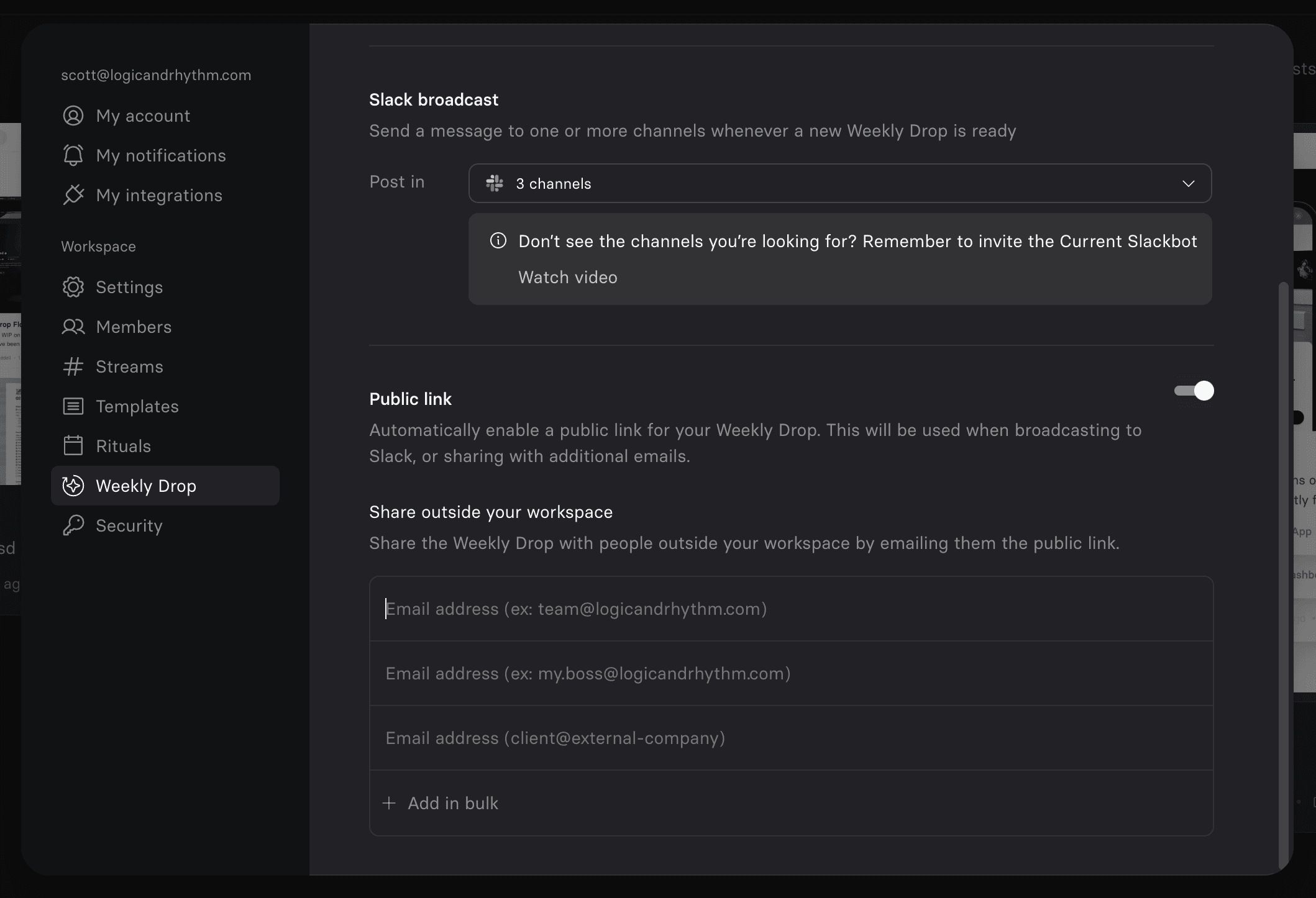
Still need help? Send an email to support@current.so.