How to set up SAML SSO using Google Workspace in Current
This guide will walk you through how to enable SAML SSO in Current using Google Workspace as your identity provider.
Note: If you're looking to use a different Identity Provider, please check out how-to-enable-saml-sso
SAML (Security Assertion Markup Language) is a protocol used for single sign-on (SSO) authentication. Enabling SAML SSO allows users to authenticate into different applications and services with just one set of login credentials. This article goes over a general approach to set up SAML SSO with a variety of Identity Service Providers.
1. Create a new app in your Google Admin Console
Go to Apps / Web and mobile apps
Click add app
Select "Add custom SAML app"
2. Add IdP Metadata and SSO URL to Current
Download IdP Metadata
Copy the SSO URL
Go to Current / Settings / Security
Enable SSO
Add the URL and Metadata.xml
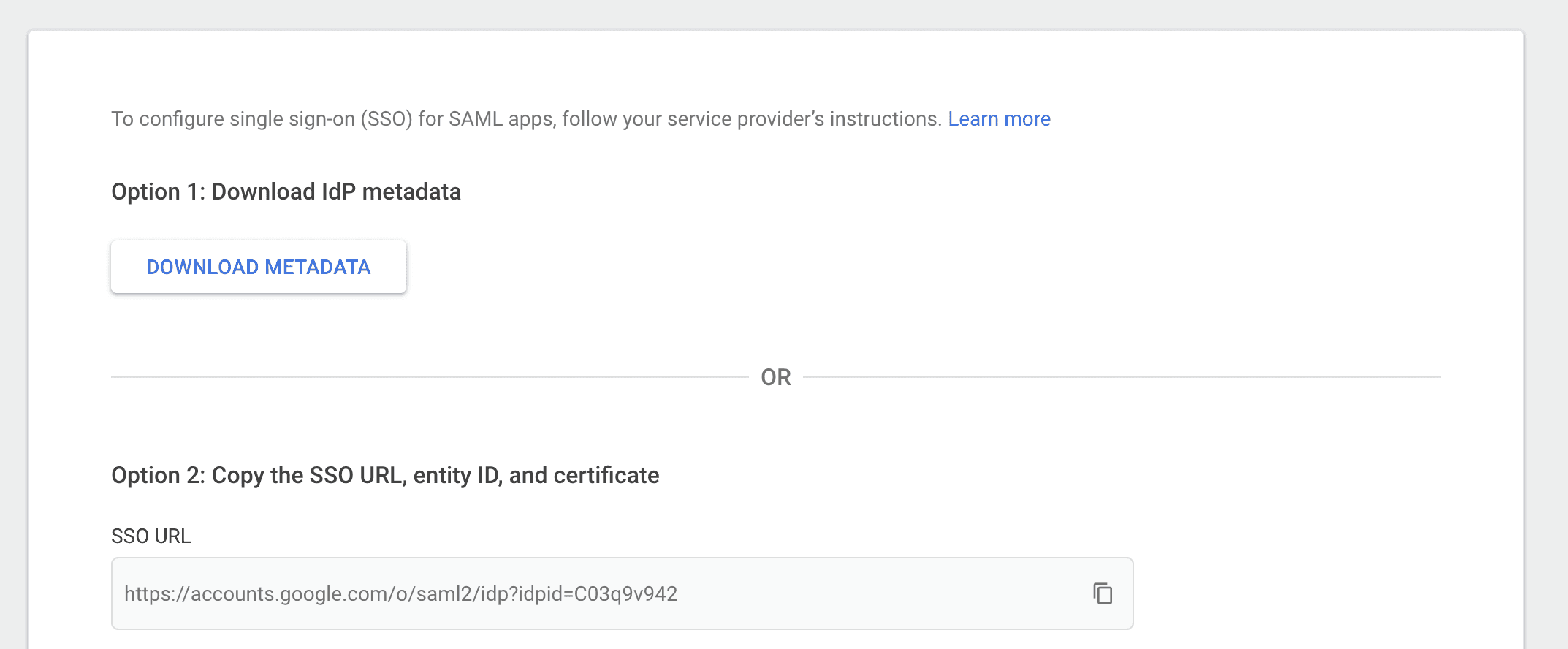
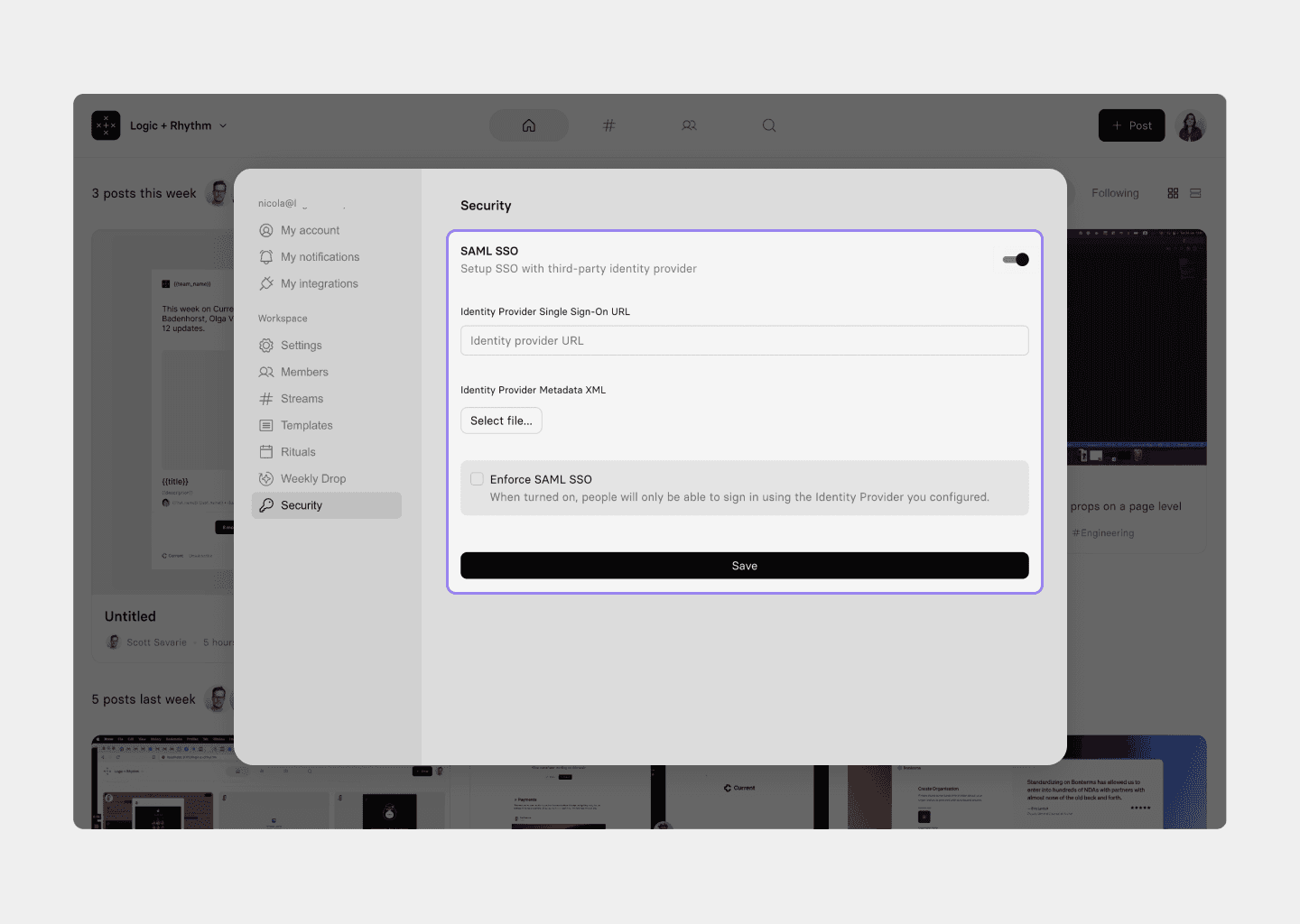
3. Add service provider details
ACS URL:
https://api.app.current.so/auth/ssoEntity ID:
https://api.app.current.so/auth/sso/metadataEnsure Signed response is checked
Name ID format:
EMAILName ID:
Basic Information > Primary Email
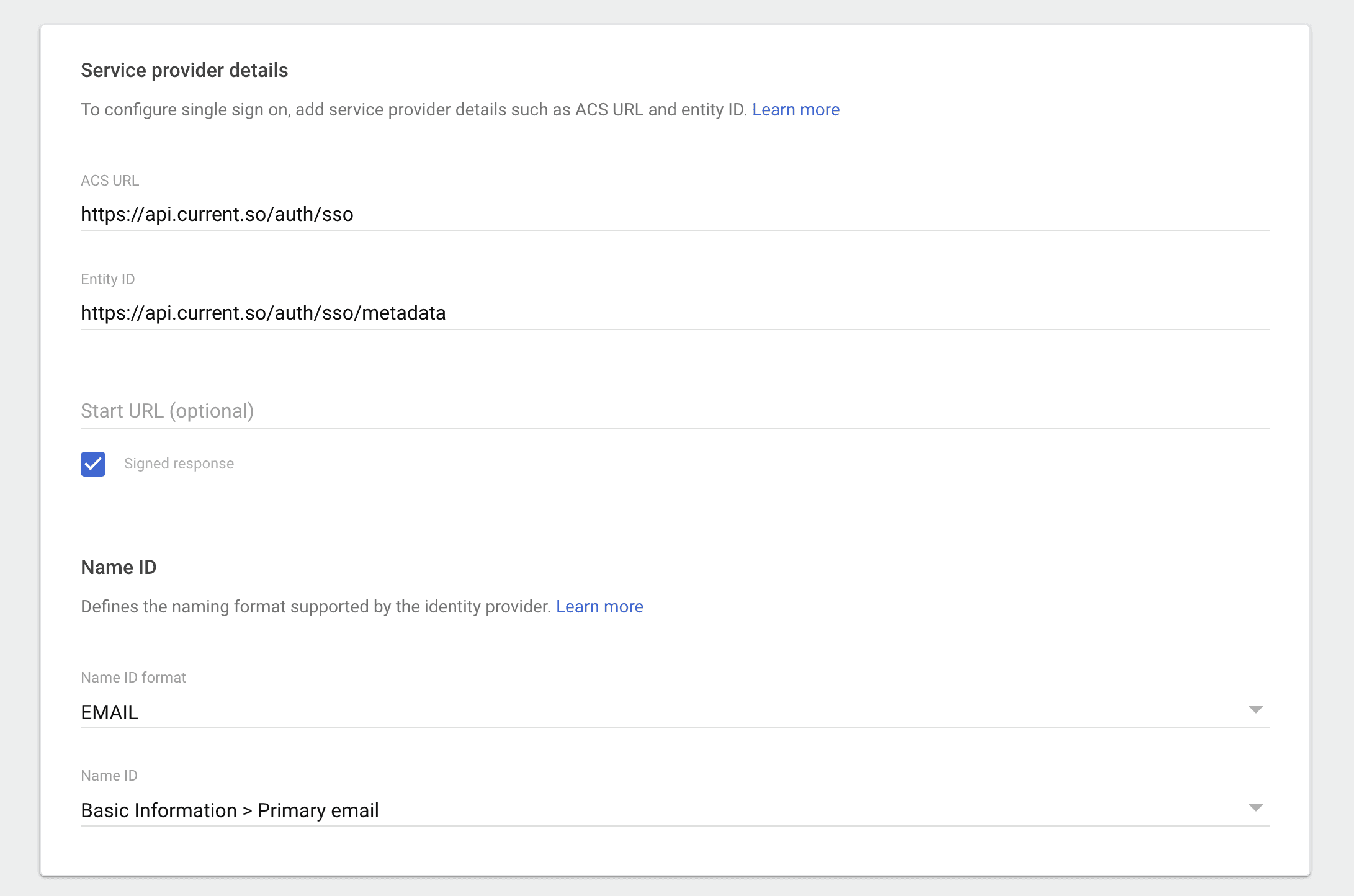
4. Add attribute mappings
Primary email: email
First name: firstName
Last name: lastName
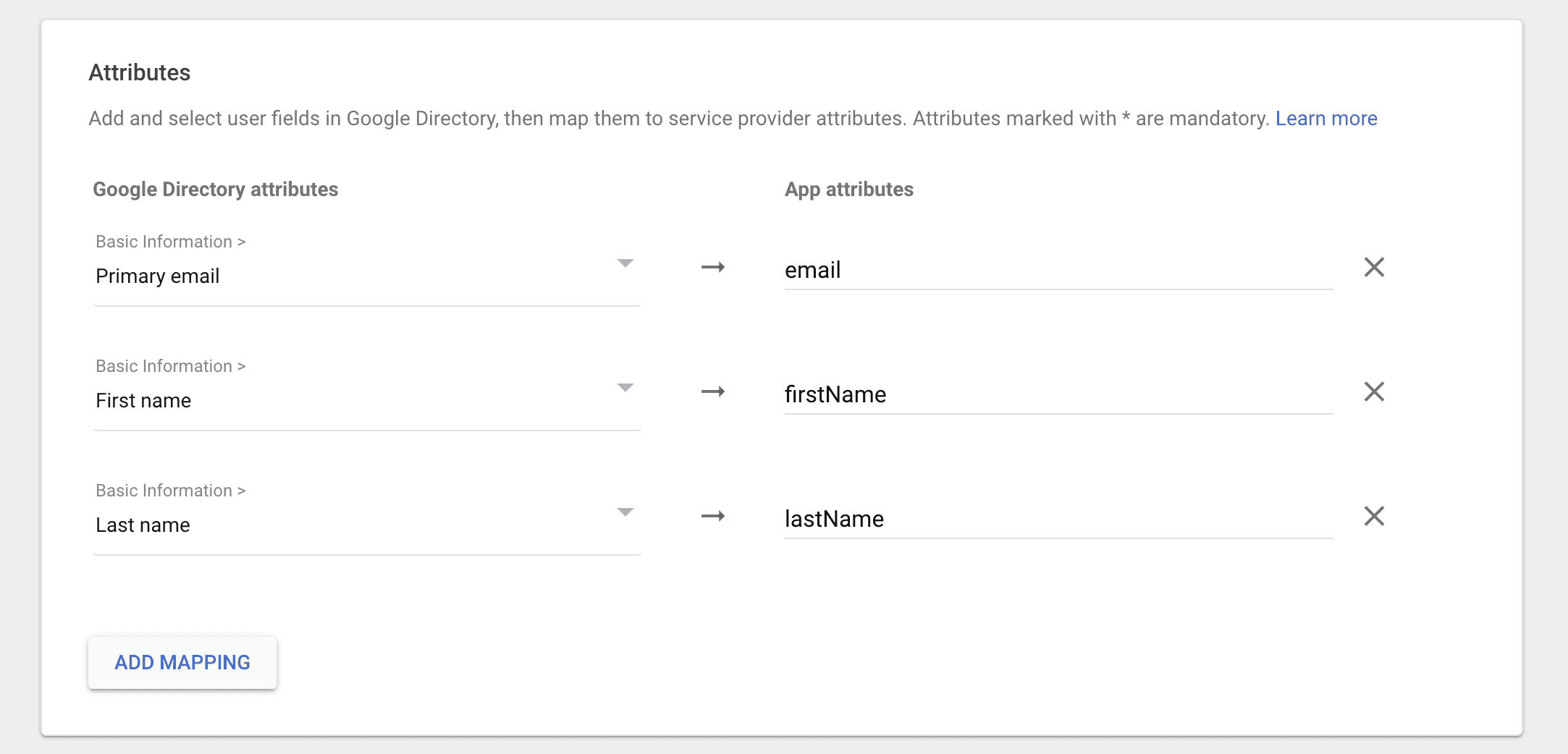
Test sign in
Sign out of Current and test logging in using SAML SSO instead of your email or the "Sign in with Google" option.
Note: It may take Google several minutes to propagate the changes. If the first attempt gives you an error, please wait a few minutes and try again. More details
Still need help? Send an email to support@current.so.